June Updates
June at OneDirectory: Dotted Lines in Your Org Chart, New Profile Fields & Key Fixes 🔧
Quickly Add Dotted Line Managers to Profiles 🔗
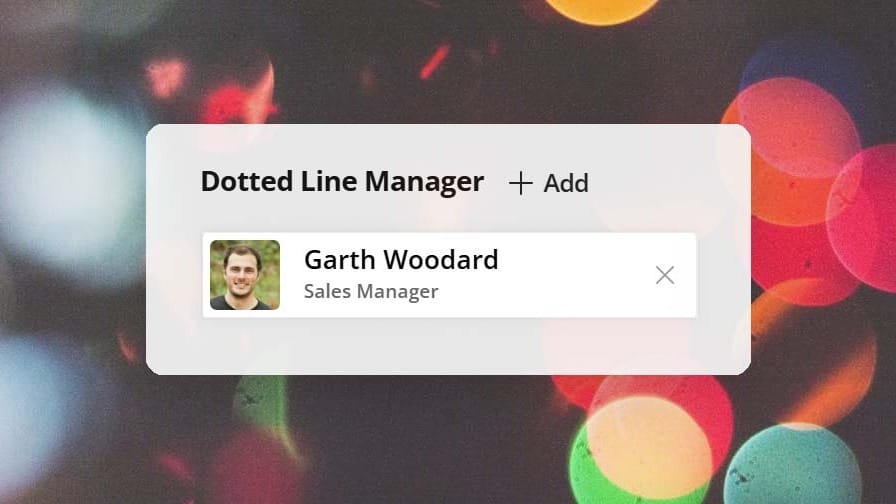
You can now add a Dotted Line Manager to any profile in OneDirectory!
This new field helps reflect matrixed reporting lines by showing secondary managers directly on employee profiles—giving your org even greater visibility into how teams actually work.
To enable the Dotted Line Manager field:
- Go to Settings → Fields
- Under Connections, click Dotted Line Manager
- Toggle to Enabled
- Choose who can edit it (Directory Editors or Employees)
- Click Save
Once enabled, switch to edit mode on any profile to add dotted line managers in the Connections pane on the right.
Simple, powerful, and built for real-world organizations!
Dotted Lines Are Now Live in the Org Chart! 🎉
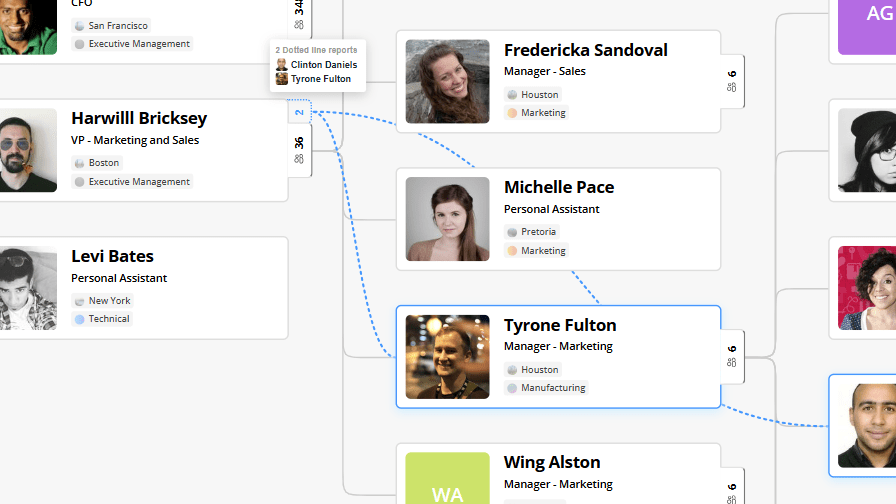
You can now view dotted line managers and reports directly in your OneDirectory org chart—giving you a clearer picture of matrixed reporting lines across your organization.
Unlike other tools, OneDirectory overlays dotted lines right on top of your existing org chart, so there’s no separate view or context switching. It’s all right where it should be.
What’s new:
- 🔘 A dotted tab appears on cards with dotted line reports
- 🖱️ Hover to see report names, or click to expand the view
- 🎛️ Use toolbar options to show or hide dotted lines (perfect for printing!)
Once a Dotted Line Manager is added to an employee profile, it will now automatically appear in the org chart, no extra setup needed.
Try it out and see the difference! 💚
Understanding Dotted Lines in Your Org Chart ✨
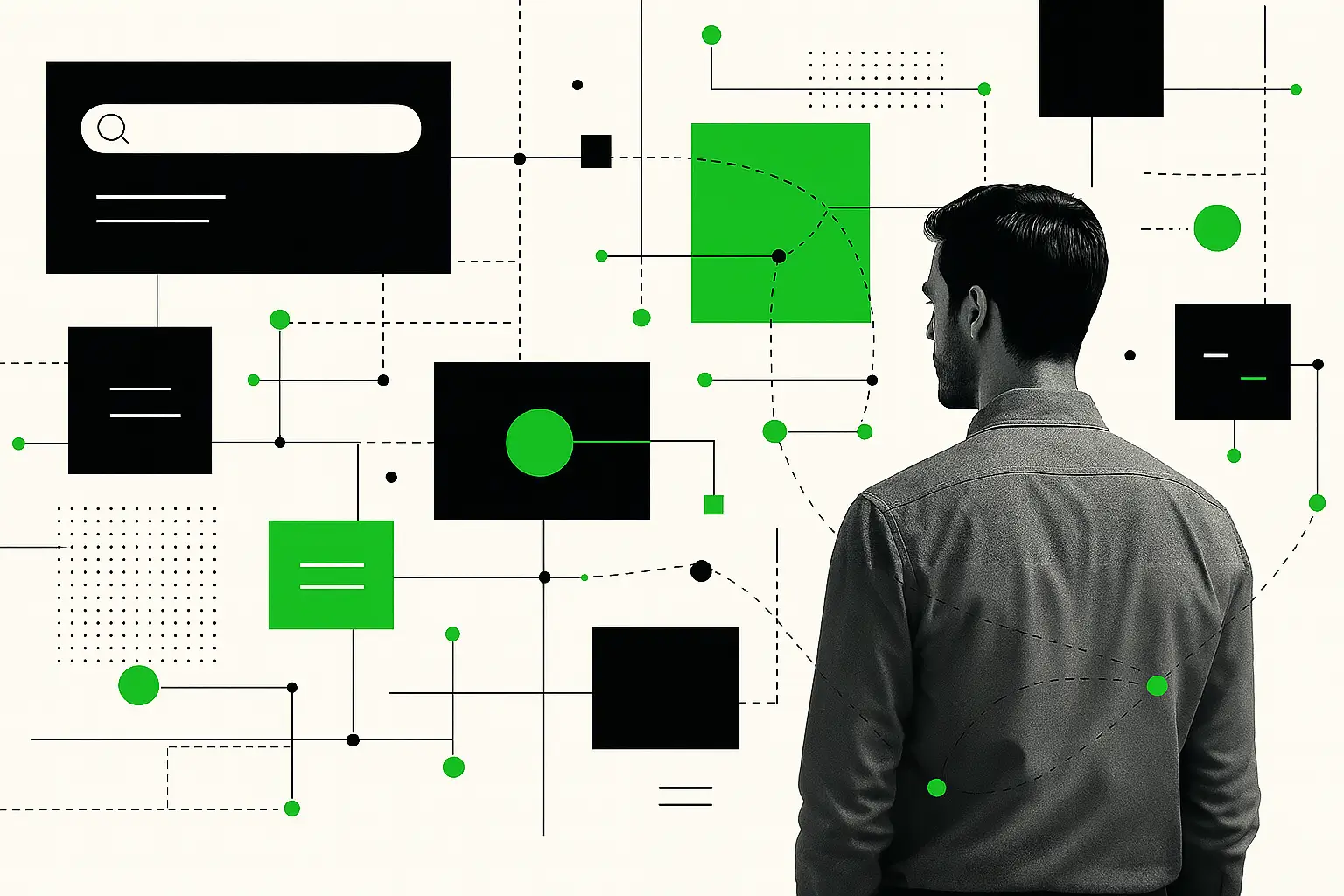
Dotted line reporting is becoming more common in modern organizations, but what does it really mean, and how should it be represented?
In this post, we break down:
- What dotted line relationships are
- Why they matter for collaboration and clarity
- Common challenges (and how to avoid them)
- Best practices for displaying them in your org chart
Recent Bug Fixes & Improvements 🚀
We've been busy enhancing your OneDirectory experience. Here are some of the most important updates from the past month:
Group by Manager Now Shows Manager Photos 🧑 Quickly recognize team leads—group headings in list view now display the manager’s profile picture for easier visual scanning.
"Starting from {Name}" Now Visible on Org Chart 🚦 When viewing the org chart from a specific person, you’ll now see a clear “Starting from {name}” button at the top—just click to reset your view.
Org Chart Toolbar Improvements 🔨 We’ve made several usability upgrades:
- Collapse/Reset is now just “Reset”
- Cleaner styling on the download dialog
- Toolbar dialogs now close when you click outside
- And a fix for org chart resets when using “Start from here”
Improved Group Headings for Navigation 🗂️ We’ve updated the styling of group headings in list views, making it easier to browse when groups are collapsed.
Better Real-Time Updates 🧱 We've improved how the org chart responds when manager changes are made, everything now updates instantly and smoothly without a refresh.
Let us know what you think, and keep the feedback coming! 💚
Discover More on our Blog:
- What Your Employee Directory Says About Your Digital Employee Experience (DEX)
- The Real Cost of Outdated Org Charts
- How to Edit Your Microsoft 365 Profile Now That Delve Is Gone
If you have any feedback or feature suggestions, simply reply to this email.