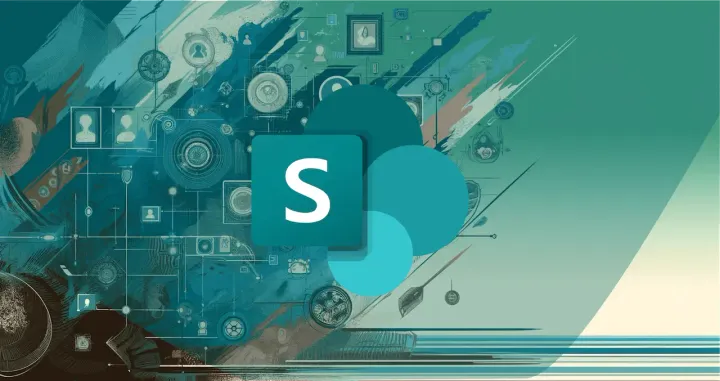Utilizing Pronouns in Your Microsoft 365 Profiles
Add pronouns to your Microsoft 365 profile to promote inclusivity and respect in your workplace. Follow these simple steps to update your profile now.

In today’s diverse and interconnected world, the significance of inclusivity within the workplace cannot be overstated. One of the foundational steps towards fostering an inclusive environment is the correct usage of an individual’s pronouns.
Microsoft 365 has recognized this need and has provided a feature that allows users to display their pronouns on their profile cards. This seemingly small gesture can have a profound impact on building a respectful and welcoming workplace culture.
Understanding Pronouns
Pronouns are linguistic tools that we use to refer to someone without using their name. In English, the most common pronouns are “he,” “she,” and “they.”
These words play a crucial role in our daily communication, and using the correct pronouns for someone is a basic yet powerful way to show respect for their identity.
Examples of Pronoun Usage:
- "They asked for directions."
- "I told them the meeting is at 9 am."
- "This office is hers."
- "He will attend."
The Choice to Share Pronouns
The decision to share one's pronouns should always rest with the individual. It is a personal choice that should be made without external pressure. Pronouns are not just about grammar; they are an expression of identity.
It is also important to note that knowing someone’s pronouns does not necessarily provide insight into their gender identity.
How to Add Pronouns to Your Microsoft 365 Profile
Adding pronouns to your Microsoft 365 profile can help create a more inclusive environment. Here are the steps to add pronouns to your profile:
Step 1: Sign In to Microsoft 365
- Open your web browser and go to the Microsoft 365 sign-in page.
- Enter your email address and password to sign in to your account.
Step 2: Access Your Profile
- Once signed in, click on your profile picture or initials in the upper-right corner of the window.
- In the drop-down menu, click on "View Account" to go to your account settings.
Step 3: Edit Your Profile Information
- On the account settings page, find and click on the "Personal Info" or "Your info" tab.
- Look for an option to edit your profile information. This may be a button labeled "Edit Profile" or similar.
Step 4: Add Pronouns
- In the profile editing section, look for a field labeled "Pronouns." If it's not directly visible, it may be under a section like "Additional Information" or "Personal Details."
- Enter your preferred pronouns in the provided field.
Step 5: Save Changes
- After entering your pronouns, make sure to save your changes. Look for a "Save" or "Update" button at the bottom of the page.
- Confirm that your pronouns are now displayed on your profile by revisiting your profile page.
Step 6: Verify Display in Microsoft Apps
- Open any Microsoft 365 app, such as Outlook or Teams, and check your profile to ensure that your pronouns are visible.
- If necessary, update the app or refresh your profile to see the changes.
Notes:
- If you do not see an option to add pronouns, it may be due to administrative settings or the version of Microsoft 365 you are using. Contact your IT administrator or refer to Microsoft support for further assistance.
- Make sure to respect your organization's policies and guidelines regarding profile updates.
How to Add Your Pronouns In Teams:
- Click on your profile picture in the upper right corner.
- Select your name or email address to access your profile card.
- Click on “+ Pronouns” or the existing pronouns to edit.
- Choose from the provided examples or enter your own (up to 60 characters, including spaces).
- Save your changes to update your profile immediately.
How to Add Your Pronouns In Outlook on the Web:
- Open Outlook and click on your name or profile picture.
- Access your profile card and select “+ Pronouns” or the existing pronouns to edit.
- Again, choose from the examples or enter your own, keeping the character limit in mind.
- Save to update your profile.
Conclusion
The integration of pronouns into Microsoft 365 profiles is more than a feature; it’s a commitment to diversity and inclusion. By allowing users to express their pronouns, Microsoft is taking a step forward in creating a more understanding and respectful digital workspace.
As we continue to navigate the complexities of identity in our global society, it is these small steps that can lead to greater empathy and unity in our professional environments.